Open topic with navigation
Using Image Tools
Image tools allow you to manipulate your images in various ways. You can add notes to an image, scribble or draw on the image, measure an object in the image, and define regions of interest. Image tools are only visible when you are on the Drop or Compare tabs, and they are accessible from the Tools tab (pictured below) or from the right-click menu when your right-click on a drop image.

Images Tools
Annotating an image with the Annotation tool
The Annotation tool allows you to make notes directly on an image. When defining constraints for searches and image management tasks, you can include your annotations in the search criteria.
- In the Images tab set, click the Tools tab, and click the Annotate button
 .
.
- Click anywhere on the image and drag until the annotation box is the desired size.
When you release the mouse button, the Enter Text box appears.
Enter Text box
- Type a note in the box and click OK. The note is inserted in the image. You can move the note around and place it somewhere else on the drop image if it is obscuring anything of interest.
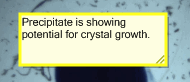
Note box
Working with Annotations
- To resize an annotation, click and drag its lower-right corner.
- To change the text in an annotation's, right-click it and select Annotation Text.
- To change the annotation's font attributes, right-click it and select Annotation Font.
OR
- Click the annotation, and then select a new font from the font list in the Annotate group on the Tools tab.
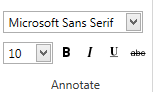
- To reduce visual clutter, you can change the annotation into a small button by right-clicking and selecting Switch to Icon.
- To remove an annotation, right-click it and select Delete Annotation, or press the DELETE key.
- To move an annotation behind other annotations and drawings, right-click it and select Move to Back.
OR
- Click the ruler and click the Move to Back button
 on the Tools tab.
on the Tools tab.
Measuring objects in an image with the ruler
With the ruler, you can draw measure the size of crystals and other objects found in your images.
- In the Images tab set, click the Tools tab, and then click the Ruler button
 .
.
- Position the crosshairs at one end of the object you want to measure.
- Drag the crosshairs until you reach the end of the object. Rock Maker draws a line and displays its length as you drag.
- To change the color of a ruler, select a different color from the Ruler button
 in the Color group on the Tools tab.
in the Color group on the Tools tab.
OR
- Right-click a ruler and select Ruler Color.
- To move a ruler behind other annotations and drawings, right-click it and select Move to Back.
OR
- Click the ruler and click the Move to Back button
 on the Tools tab.
on the Tools tab.
- To change the length of a ruler, position the pointer over one end of it, and when the pointer turns into a quadruple arrow, drag the end until it is the desired length.
- To delete a ruler, right-click it and select Delete Ruler.
OR
- Press the DELETE key.
Drawing on an image with the Scribble tool
With the Scribble tool, you can create free-form drawings on an image.
- Click the Scribble tool
 on the the Tools tab of the Images tab set .
on the the Tools tab of the Images tab set .
- Hold down the left mouse button to draw on the image.
- Release the mouse button when you are finished.
- To change the color of the Scribble tool, select a different color from the Scribble color selector
 in the Color group on the Tools tab, or right-click a scribble and select Scribble Color.
in the Color group on the Tools tab, or right-click a scribble and select Scribble Color.
- To move a scribble behind other annotations and drawings, right-click it and select Move to Back.
- To delete a scribble, right-click it and select Delete Scribble, or press the DELETE key.
Related Topics
|
|

|
| RMC-V35R015
|
|


 .
.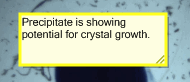
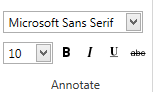
 on the Tools tab.
on the Tools tab. .
. in the Color group on the Tools tab.
in the Color group on the Tools tab.  on the Tools tab.
on the Tools tab. on the the Tools tab of the Images tab set .
on the the Tools tab of the Images tab set .  in the Color group on the Tools tab, or right-click a scribble and select Scribble Color.
in the Color group on the Tools tab, or right-click a scribble and select Scribble Color.